What's Container & Docker?
Docker Site에서는 Container와 Docker를 아래와 같이 정의하고 있다.
A container is a standard unit of software that packages up code and all its dependencies so the application runs quickly and reliably from one computing environment to another. A Docker container image is a lightweight, standalone, executable package of software that includes everything needed to run an application: code, runtime, system tools, system libraries and settings.
요약하면 SW를 구동시킬 때 필요한 Code와 연관된 Library를 하나의 Package로 구성해 실행하기 편하게 구성하는 것을 Container라 하고 Docker는 그 Container 기술을 가볍고, 독립적이게 실행 가능하게 구현했다고 할 수 있다.
설치 및 실행
Step 1. Yum Repository Update
Oracle Linux 7에서는 Docker 설치를 위한 Yum repository가 활성화 되지 않아서, Yum Repository 설정을 Update 하는 작업을 아래와 같이 수행했다.
[root@localhost ~]# mv /etc/yum.repos.d/public-yum-ol7.repo /etc/yum.repos.d/public-yum-ol7.repo_org1
...
[root@localhost ~]# wget http://yum.oracle.com/public-yum-ol7.repo
...
[root@localhost ~]# vi /etc/yum.repos.d/public-yum-ol7.repo
...
[ol7_latest]
name=Oracle Linux $releasever Latest ($basearch)
baseurl=http://yum.oracle.com/repo/OracleLinux/OL7/latest/$basearch/
gpgkey=file:///etc/pki/rpm-gpg/RPM-GPG-KEY-oracle
gpgcheck=1
enabled=1
[ol7_UEKR4]
name=Latest Unbreakable Enterprise Kernel Release 4 for Oracle Linux $releasever ($basearch)
baseurl=http://yum.oracle.com/repo/OracleLinux/OL7/UEKR4/$basearch/
gpgkey=file:///etc/pki/rpm-gpg/RPM-GPG-KEY-oracle
gpgcheck=1
enabled=1
[ol7_addons]
name=Oracle Linux $releasever Add ons ($basearch)
baseurl=https://yum.oracle.com/repo/OracleLinux/OL7/addons/$basearch/
gpgkey=file:///etc/pki/rpm-gpg/RPM-GPG-KEY-oracle
gpgcheck=1
enabled=1
...
Step 2. Docker 설치
Yum Repository를 추가한 후에 아래 Command를 실행시키면 Docker engine이 설치된다.
...
[root@localhost ~]# yum install -y docker-engine
...
Complete!
설치 과정을 자세히 보면 아래 '자세히'를 버튼을 Click하자. 의존 관계에 있는 7개의 Package가 같이 설치되고 있고 여기에는 Docker Engine의 기반이 되는 container 관련 Package 2개와 shell에서의 제어를 위한 CLI(Command Line Interface)가 포함되어 있다.
...
[root@localhost ~]# yum install docker-engine
Loaded plugins: langpacks, ulninfo
ol7_UEKR5 | 2.5 kB 00:00
ol7_addons | 2.5 kB 00:00
ol7_latest | 2.7 kB 00:00
(1/2): ol7_addons/x86_64/updateinfo | 62 kB 00:00
(2/2): ol7_addons/x86_64/primary_db | 126 kB 00:00
Resolving Dependencies
--> Running transaction check
---> Package docker-engine.x86_64 0:18.09.1.ol-1.0.8.el7 will be installed
--> Processing Dependency: runc < 1.0.0-20 for package: docker-engine-18.09.1.ol-1.0.8.el7.x86_64
--> Processing Dependency: container-selinux >= 2:2.77 for package: docker-engine-18.09.1.ol-1.0.8.el7.x86_64
--> Processing Dependency: containerd for package: docker-engine-18.09.1.ol-1.0.8.el7.x86_64
--> Processing Dependency: docker-cli for package: docker-engine-18.09.1.ol-1.0.8.el7.x86_64
--> Running transaction check
---> Package container-selinux.noarch 2:2.77-5.el7 will be installed
---> Package containerd.x86_64 0:1.2.0-1.0.5.el7 will be installed
---> Package docker-cli.x86_64 0:18.09.1.ol-1.0.8.el7 will be installed
---> Package runc.x86_64 0:1.0.0-19.rc5.git4bb1fe4.0.4.el7 will be installed
--> Processing Dependency: criu for package: runc-1.0.0-19.rc5.git4bb1fe4.0.4.el7.x86_64
--> Running transaction check
---> Package criu.x86_64 0:3.9-5.el7 will be installed
--> Processing Dependency: libprotobuf-c.so.1(LIBPROTOBUF_C_1.0.0)(64bit) for package: criu-3.9-5.el7.x86_64
--> Processing Dependency: libprotobuf-c.so.1()(64bit) for package: criu-3.9-5.el7.x86_64
--> Processing Dependency: libnet.so.1()(64bit) for package: criu-3.9-5.el7.x86_64
--> Running transaction check
---> Package libnet.x86_64 0:1.1.6-7.el7 will be installed
---> Package protobuf-c.x86_64 0:1.0.2-3.el7 will be installed
--> Finished Dependency Resolution
Dependencies Resolved
================================================================================
Package Arch Version Repository Size
================================================================================
Installing:
docker-engine x86_64 18.09.1.ol-1.0.8.el7 ol7_addons 19 M
Installing for dependencies:
container-selinux noarch 2:2.77-5.el7 ol7_addons 37 k
containerd x86_64 1.2.0-1.0.5.el7 ol7_addons 21 M
criu x86_64 3.9-5.el7 ol7_latest 432 k
docker-cli x86_64 18.09.1.ol-1.0.8.el7 ol7_addons 14 M
libnet x86_64 1.1.6-7.el7 ol7_latest 57 k
protobuf-c x86_64 1.0.2-3.el7 ol7_latest 27 k
runc x86_64 1.0.0-19.rc5.git4bb1fe4.0.4.el7 ol7_addons 1.9 M
Transaction Summary
================================================================================
Install 1 Package (+7 Dependent packages)
Total download size: 57 M
Installed size: 248 M
Is this ok [y/d/N]: y
Downloading packages:
(1/8): container-selinux-2.77-5.el7.noarch.rpm | 37 kB 00:00
(2/8): criu-3.9-5.el7.x86_64.rpm | 432 kB 00:00
(3/8): docker-cli-18.09.1.ol-1.0.8.el7.x86_64.rpm | 14 MB 00:02
(4/8): protobuf-c-1.0.2-3.el7.x86_64.rpm | 27 kB 00:00
(5/8): libnet-1.1.6-7.el7.x86_64.rpm | 57 kB 00:01
(6/8): containerd-1.2.0-1.0.5.el7.x86_64.rpm | 21 MB 00:04
(7/8): runc-1.0.0-19.rc5.git4bb1fe4.0.4.el7.x86_64.rpm | 1.9 MB 00:00
(8/8): docker-engine-18.09.1.ol-1.0.8.el7.x86_64.rpm | 19 MB 00:03
--------------------------------------------------------------------------------
Total 8.1 MB/s | 57 MB 00:07
Running transaction check
Running transaction test
Transaction test succeeded
Running transaction
Installing : 2:container-selinux-2.77-5.el7.noarch 1/8
Installing : containerd-1.2.0-1.0.5.el7.x86_64 2/8
Installing : libnet-1.1.6-7.el7.x86_64 3/8
Installing : docker-cli-18.09.1.ol-1.0.8.el7.x86_64 4/8
Installing : protobuf-c-1.0.2-3.el7.x86_64 5/8
Installing : criu-3.9-5.el7.x86_64 6/8
Installing : runc-1.0.0-19.rc5.git4bb1fe4.0.4.el7.x86_64 7/8
Installing : docker-engine-18.09.1.ol-1.0.8.el7.x86_64 8/8
xfs_info: /var/lib is not a mounted XFS filesystem
Verifying : protobuf-c-1.0.2-3.el7.x86_64 1/8
Verifying : runc-1.0.0-19.rc5.git4bb1fe4.0.4.el7.x86_64 2/8
Verifying : 2:container-selinux-2.77-5.el7.noarch 3/8
Verifying : criu-3.9-5.el7.x86_64 4/8
Verifying : docker-engine-18.09.1.ol-1.0.8.el7.x86_64 5/8
Verifying : docker-cli-18.09.1.ol-1.0.8.el7.x86_64 6/8
Verifying : libnet-1.1.6-7.el7.x86_64 7/8
Verifying : containerd-1.2.0-1.0.5.el7.x86_64 8/8
Installed:
docker-engine.x86_64 0:18.09.1.ol-1.0.8.el7
Dependency Installed:
container-selinux.noarch 2:2.77-5.el7
containerd.x86_64 0:1.2.0-1.0.5.el7
criu.x86_64 0:3.9-5.el7
docker-cli.x86_64 0:18.09.1.ol-1.0.8.el7
libnet.x86_64 0:1.1.6-7.el7
protobuf-c.x86_64 0:1.0.2-3.el7
runc.x86_64 0:1.0.0-19.rc5.git4bb1fe4.0.4.el7
Complete!
[root@localhost ~]#
...
Step 3. Docker Service 실행
'systemctl enable' command로 부팅시 docker engine의 자동 실행되게 한 후에, 'systemctl start'로 docker를 실행시켰다.
[root@localhost ~]# systemctl enable docker
Created symlink from /etc/systemd/system/multi-user.target.wants/docker.service to /usr/lib/systemd/system/docker.service.
[root@localhost ~]# systemctl start docker
...
Step 4. Docker Service 실행 상태 확인
docker가 잘 설치되었는 지 확인하기 위해 'docker -v'로 현재 설치된 docker의 버전을 확인했다.
[root@localhost ~]# docker -v
Docker version 18.09.1-ol, build e32a1bd
그리고 'systemctl status' command로 docker가 정상적으로 실행되고 있음을 확인했다.
[root@localhost ~]# systemctl status docker
● docker.service - Docker Application Container Engine
Loaded: loaded (/usr/lib/systemd/system/docker.service; enabled; vendor preset: disabled)
Drop-In: /etc/systemd/system/docker.service.d
└─docker-sysconfig.conf
Active: active (running) since 화 2019-06-25 13:41:33 KST; 10s ago
Docs: https://docs.docker.com
Main PID: 5032 (dockerd)
Tasks: 36
Memory: 58.2M
CGroup: /system.slice/docker.service
├─5032 /usr/bin/dockerd --selinux-enabled
└─5057 containerd --config /var/run/docker/containerd/containerd.t...
6월 25 13:41:31 localhost.localdomain dockerd[5032]: time="2019-06-25T13:41...
6월 25 13:41:31 localhost.localdomain dockerd[5032]: time="2019-06-25T13:41...
6월 25 13:41:31 localhost.localdomain dockerd[5032]: time="2019-06-25T13:41...
6월 25 13:41:32 localhost.localdomain dockerd[5032]: time="2019-06-25T13:41...
6월 25 13:41:32 localhost.localdomain dockerd[5032]: time="2019-06-25T13:41...
6월 25 13:41:32 localhost.localdomain dockerd[5032]: time="2019-06-25T13:41...
6월 25 13:41:32 localhost.localdomain dockerd[5032]: time="2019-06-25T13:41...
6월 25 13:41:32 localhost.localdomain dockerd[5032]: time="2019-06-25T13:41...
6월 25 13:41:33 localhost.localdomain dockerd[5032]: time="2019-06-25T13:41...
6월 25 13:41:33 localhost.localdomain systemd[1]: Started Docker Applicatio...
Hint: Some lines were ellipsized, use -l to show in full.
Docker 실행 상태
Docker Repository에서 Docker Image를 Download 하거나, Local에서 Build를 하면 Local Repository에 docker Image가 저장되게 된다. 이후 'docker run' command를 통해 docker image를 실행시키게 되면 container running상태가 되고 실행이 끝나거나, 'docker stop' command로 중지 시키면 container existed 상태가 된다. 그리고 exited 상태인 container들은 'docker rm' command로 제거할 수 있다.
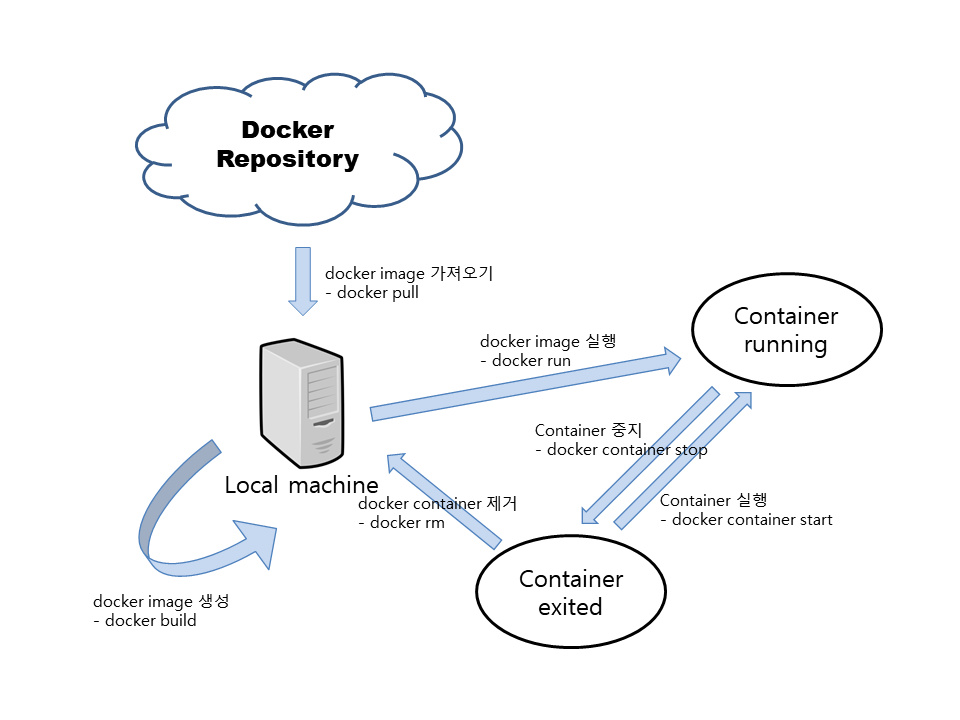
주요 명령어
아래는 docker를 주제로 내부 세미나 준비 과정에서 사용했던 Command들이다. 필자는 많이 사용했었는데, 사용자에 따로 다른 명령어를 사용할 수 있으니 참고만 하시면 된다.
docker pull [IMAGE NAME]
docker images
docker start [CONTAINER ID | CONTAINER NAME]
docker stop [CONTAINER ID | CONTAINER NAME]
docker container ls (또는 docker ps)
docker container ls -a (또는 docker ps -a)
docker rm [CONTAINER ID | CONTAINER NAME]
docker rmi [IMAGE ID]
- docker pull ; Docker Image를 Repository에서 가져온다. Default Repository는 DockerHub 이다.
- docker images : 시스템에서 가지고 있는 Docker Image List를 조회한다.
- docker run [IMAGE NAME] : Docker Image를 실행시킨다. 여기에 연관된 Command는 뒤에 다시 정리하겠다. 한 번 실행한 후 Stop 상태에 있는 Container와 동일한 이름으로 run을 실행할 수 없다.
- docker start [CONTAINER ID | CONTAINER NAME] : 이미 실행되고 끝난 container를 다시 실행시킨다.
- docker stop [CONTAINER ID | CONTAINER NAME] : 현재 실행되는 container를 종료시킨다.
- docker container ls : Image를 실행한 상태를 Container라 하는데 docker container는 container management command이고, 여기에 ls command를 추가하면 현재 실행되는 Container List를 조회한다. ('docker ps' command도 동일한 결과를 보여준다.)
- docker container ls -a : 현재 실행되는 Container외에 Stop 상태인 Container도 함께 조회한다. ('docker ps -a' command도 동일한 결과를 보여준다.)
- docker rm [CONTAINER ID | CONTAINER NAME] : Stop 상태의 Container를 제거한다.
- docker rmi [IMAGE ID] : Local Repository에 등록되어 있는 docker image를 삭제한다.
아래 '자세히' 버튼을 누르면 전체 Option및 Command를 확인할 수 있다.
[root@localhost ~]# docker --help
Usage: docker [OPTIONS] COMMAND
A self-sufficient runtime for containers
Options:
--config string Location of client config files (default "/root/.docker")
-D, --debug Enable debug mode
-H, --host list Daemon socket(s) to connect to
-l, --log-level string Set the logging level ("debug"|"info"|"warn"|"error"|"fatal") (default "info")
--tls Use TLS; implied by --tlsverify
--tlscacert string Trust certs signed only by this CA (default "/root/.docker/ca.pem")
--tlscert string Path to TLS certificate file (default "/root/.docker/cert.pem")
--tlskey string Path to TLS key file (default "/root/.docker/key.pem")
--tlsverify Use TLS and verify the remote
-v, --version Print version information and quit
Management Commands:
builder Manage builds
config Manage Docker configs
container Manage containers
engine Manage the docker engine
image Manage images
network Manage networks
node Manage Swarm nodes
plugin Manage plugins
secret Manage Docker secrets
service Manage services
stack Manage Docker stacks
swarm Manage Swarm
system Manage Docker
trust Manage trust on Docker images
volume Manage volumes
Commands:
attach Attach local standard input, output, and error streams to a running container
build Build an image from a Dockerfile
commit Create a new image from a container's changes
cp Copy files/folders between a container and the local filesystem
create Create a new container
diff Inspect changes to files or directories on a container's filesystem
events Get real time events from the server
exec Run a command in a running container
export Export a container's filesystem as a tar archive
history Show the history of an image
images List images
import Import the contents from a tarball to create a filesystem image
info Display system-wide information
inspect Return low-level information on Docker objects
kill Kill one or more running containers
load Load an image from a tar archive or STDIN
login Log in to a Docker registry
logout Log out from a Docker registry
logs Fetch the logs of a container
pause Pause all processes within one or more containers
port List port mappings or a specific mapping for the container
ps List containers
pull Pull an image or a repository from a registry
push Push an image or a repository to a registry
rename Rename a container
restart Restart one or more containers
rm Remove one or more containers
rmi Remove one or more images
run Run a command in a new container
save Save one or more images to a tar archive (streamed to STDOUT by default)
search Search the Docker Hub for images
start Start one or more stopped containers
stats Display a live stream of container(s) resource usage statistics
stop Stop one or more running containers
tag Create a tag TARGET_IMAGE that refers to SOURCE_IMAGE
top Display the running processes of a container
unpause Unpause all processes within one or more containers
update Update configuration of one or more containers
version Show the Docker version information
wait Block until one or more containers stop, then print their exit codes
Run 'docker COMMAND --help' for more information on a command.
Demo : Docker Image로 NGINX 실행
NGINX는 Apache HTTPd와 함께 가장 많이 사용되는 Open Source 웹서버 프로그램이다. 아래는 NGINX를 docker image로 실행하는 Demo이다.
Step 1 : NGINX docker image download
'docker pull' command를 통해 nginx docker image를 Repository에서 가져온다. 별다른 설정 없이 image를 가져오게 되면, marking한 것과 같이 Repository url이 'docker.io'로 시작하고 있다. 기본 Repository가 dockerhub 라는 의미이다. Image 뒤에 별다른 Tag를 명시하지 않으면 기본적으로 'latest' tag가 첨부되서 최신 버전의 Image를 가져오게 된다. Download 종료 후 'docker images' commad를 실행하면 download된 image를 확인한다.
[root@localhost ~]# docker pull nginx
Using default tag: latest
Trying to pull repository docker.io/library/nginx ...
latest: Pulling from docker.io/library/nginx
123275d6e508: Pull complete
9a5d769f04f8: Pull complete
faad4f49180d: Pull complete
Digest: sha256:4d947aef8841aed19cc0896a38e12d49d50feba7f583998a164ffeb31e655919
Status: Downloaded newer image for nginx:latest
[root@localhost ~]# docker images
REPOSITORY TAG IMAGE ID CREATED SIZE
nginx latest 5a8dfb2ca731 23 hours ago 127MB
Step 2 : NGINX docker image 실행
'docker run' command의 사용방법은 아래와 같다.
docker run [OPTIONS] IMAGE [COMMAND] [ARG...]
제일 많이 사용했던 OPTION들을 아래에 정리했다. (COMMAND와 ARG는 실행하는 image에 적용되는 사항이다.)
- - v [docker volumn | Host HW Directory]:[docker 내부 path] : docker image가 실행될 때 container 내부의 특정 path를 사용하는 경우, 그 path를 docker volumn이나 Host Machine 디렉토리와 mount.
- --name [string] : docker image가 실행될 때 Container의 Name 설정
- -p [Host HW port:docker container port] : docker image가 실행될 때 container에서 사용하는 Network Port를 Host HW의 Network port로 Port mapping.
- -d : 실행되는 container가 Background에서 실행
- --rm : container가 stop될 때 자동으로 container를 제거
좀 더 자세한 사항은 아래 '자세히' 버튼을 클릭하면 확인할 수 있다.
[root@localhost ~]# docker run --help
Usage: docker run [OPTIONS] IMAGE [COMMAND] [ARG...]
Run a command in a new container
Options:
--add-host list Add a custom host-to-IP mapping (host:ip)
-a, --attach list Attach to STDIN, STDOUT or STDERR
--blkio-weight uint16 Block IO (relative weight), between 10 and 1000, or 0 to disable (default 0)
--blkio-weight-device list Block IO weight (relative device weight) (default [])
--cap-add list Add Linux capabilities
--cap-drop list Drop Linux capabilities
--cgroup-parent string Optional parent cgroup for the container
--cidfile string Write the container ID to the file
--cpu-period int Limit CPU CFS (Completely Fair Scheduler) period
--cpu-quota int Limit CPU CFS (Completely Fair Scheduler) quota
--cpu-rt-period int Limit CPU real-time period in microseconds
--cpu-rt-runtime int Limit CPU real-time runtime in microseconds
-c, --cpu-shares int CPU shares (relative weight)
--cpus decimal Number of CPUs
--cpuset-cpus string CPUs in which to allow execution (0-3, 0,1)
--cpuset-mems string MEMs in which to allow execution (0-3, 0,1)
-d, --detach Run container in background and print container ID
--detach-keys string Override the key sequence for detaching a container
--device list Add a host device to the container
--device-cgroup-rule list Add a rule to the cgroup allowed devices list
--device-read-bps list Limit read rate (bytes per second) from a device (default [])
--device-read-iops list Limit read rate (IO per second) from a device (default [])
--device-write-bps list Limit write rate (bytes per second) to a device (default [])
--device-write-iops list Limit write rate (IO per second) to a device (default [])
--disable-content-trust Skip image verification (default true)
--dns list Set custom DNS servers
--dns-option list Set DNS options
--dns-search list Set custom DNS search domains
--entrypoint string Overwrite the default ENTRYPOINT of the image
-e, --env list Set environment variables
--env-file list Read in a file of environment variables
--expose list Expose a port or a range of ports
--group-add list Add additional groups to join
--health-cmd string Command to run to check health
--health-interval duration Time between running the check (ms|s|m|h) (default 0s)
--health-retries int Consecutive failures needed to report unhealthy
--health-start-period duration Start period for the container to initialize before starting health-retries
countdown (ms|s|m|h) (default 0s)
--health-timeout duration Maximum time to allow one check to run (ms|s|m|h) (default 0s)
--help Print usage
-h, --hostname string Container host name
--init Run an init inside the container that forwards signals and reaps processes
-i, --interactive Keep STDIN open even if not attached
--ip string IPv4 address (e.g., 172.30.100.104)
--ip6 string IPv6 address (e.g., 2001:db8::33)
--ipc string IPC mode to use
--isolation string Container isolation technology
--kernel-memory bytes Kernel memory limit
-l, --label list Set meta data on a container
--label-file list Read in a line delimited file of labels
--link list Add link to another container
--link-local-ip list Container IPv4/IPv6 link-local addresses
--log-driver string Logging driver for the container
--log-opt list Log driver options
--mac-address string Container MAC address (e.g., 92:d0:c6:0a:29:33)
-m, --memory bytes Memory limit
--memory-reservation bytes Memory soft limit
--memory-swap bytes Swap limit equal to memory plus swap: '-1' to enable unlimited swap
--memory-swappiness int Tune container memory swappiness (0 to 100) (default -1)
--mount mount Attach a filesystem mount to the container
--name string Assign a name to the container
--network string Connect a container to a network (default "default")
--network-alias list Add network-scoped alias for the container
--no-healthcheck Disable any container-specified HEALTHCHECK
--oom-kill-disable Disable OOM Killer
--oom-score-adj int Tune host's OOM preferences (-1000 to 1000)
--pid string PID namespace to use
--pids-limit int Tune container pids limit (set -1 for unlimited)
--privileged Give extended privileges to this container
-p, --publish list Publish a container's port(s) to the host
-P, --publish-all Publish all exposed ports to random ports
--read-only Mount the container's root filesystem as read only
--restart string Restart policy to apply when a container exits (default "no")
--rm Automatically remove the container when it exits
--runtime string Runtime to use for this container
--security-opt list Security Options
--shm-size bytes Size of /dev/shm
--sig-proxy Proxy received signals to the process (default true)
--stop-signal string Signal to stop a container (default "SIGTERM")
--stop-timeout int Timeout (in seconds) to stop a container
--storage-opt list Storage driver options for the container
--sysctl map Sysctl options (default map[])
--tmpfs list Mount a tmpfs directory
-t, --tty Allocate a pseudo-TTY
--ulimit ulimit Ulimit options (default [])
-u, --user string Username or UID (format: <name|uid>[:<group|gid>])
--userns string User namespace to use
--uts string UTS namespace to use
-v, --volume list Bind mount a volume
--volume-driver string Optional volume driver for the container
--volumes-from list Mount volumes from the specified container(s)
-w, --workdir string Working directory inside the container
아래는 nginx의 docker image를 Background에서 'browndwarf_web_server'라는 이름으로 80 port를 mapping해서 실행하는 예이다. NGINX service를 구동하는 것과 동일한 결과를 가진다고 생각하면 된다.
[root@localhost ~]# docker run --name browndwarf_web_server -d -p 80:80 nginx:latest
a1615258cbda1609ee90d4f5099fd5c11b26875df99ca9f47186498bbce970ce
Step 3 : NGINX docker image 결과
Browser에서 localhost를 호출하면 <pic 2>와 같이 NGINX의 기본 화면을 확인할 수 있다.

또, 위에서 정리했던 'docker container ls' 또는 'docker ps' command를 통해 실행되고 있는 Container 확인할 수 있다. STATUS Column에서 'Up...'이라고 명시되어 있으면 시작된 상태이고, 'Exited..."라고 명시되어 있으면 종료된 상태의 Container이다. 그리고 PORTS column을 통해 docker 내부에서 사용하는 80 port가 Host Machine의 80 port와 mapping이 되어 있는 것을 알 수 있고, NAMES column을 보면 'docker run'시 부여했던 Container name이 적용된 것을 알 수 있다.
[root@localhost ~]# docker container ls
CONTAINER ID IMAGE COMMAND CREATED STATUS PORTS NAMES
a1615258cbda nginx:latest "nginx -g 'daemon of…" 4 minutes ago Up 4 minutes 0.0.0.0:80->80/tcp browndwarf_web_server
[root@localhost ~]# docker ps
CONTAINER ID IMAGE COMMAND CREATED STATUS PORTS NAMES
a1615258cbda nginx:latest "nginx -g 'daemon of…" 5 minutes ago Up 5 minutes 0.0.0.0:80->80/tcp browndwarf_web_server
참고로 /var/lib/docker/containers Path를 조회하면 현재 실행되는 container의 존재를 확인할 수 있다. Directory 이름 앞 글자가 CONTAINER ID와 동일하게 시작된다는 점을 참고하자.
[root@localhost ~]# ll /var/lib/docker/containers
total 4
drwx------. 4 root root 4096 Apr 17 18:35 a1615258cbda1609ee90d4f5099fd5c11b26875df99ca9f47186498bbce970ce
Step 4 : 실행한 Container 정리
'docker stop' command로 실행하는 Container를 정지시키면 'docker container ls'나 'docker ps'로 확인할 수 없게 된다. 'docker ps -a' 또는 'docker container ls -a'를 통해야만 실행 종료된 Container들을 확인할 수 있다. 이들은 'docker start'로 다시 시작할 수도 있고, 아예 제거할 수도 있다. Container를 제거할 때에는 'docker rm' command를 통해 제거해야 하는데, 'docker run' 실행 시에 '--rm' option을 사용하면 Container가 종료될 때 자동으로 제거된다.
# 실행되는 Container를 정지
[root@localhost ~]# docker stop browndwarf_web_server
browndwarf_web_server
...
# 실행되는 Container List 조회
[root@localhost ~]# docker container ls
CONTAINER ID IMAGE COMMAND CREATED STATUS PORTS NAMES
[root@localhost ~]# docker ps
CONTAINER ID IMAGE COMMAND CREATED STATUS PORTS NAMES
...
# 전체 Container List 조회
[root@localhost ~]# docker ps -a
CONTAINER ID IMAGE COMMAND CREATED STATUS PORTS NAMES
a1615258cbda nginx:latest "nginx -g 'daemon of…" 6 minutes ago Exited (0) 12 seconds ago browndwarf_web_server
...
# 정지되어 있는 Container 'browndwarf_web_server' 제거
[root@localhost ~]# docker rm browndwarf_web_server
browndwarf_web_server
...
# 전체 Container List 조회
[root@localhost ~]# docker ps -a
CONTAINER ID IMAGE COMMAND CREATED STATUS PORTS NAMES


